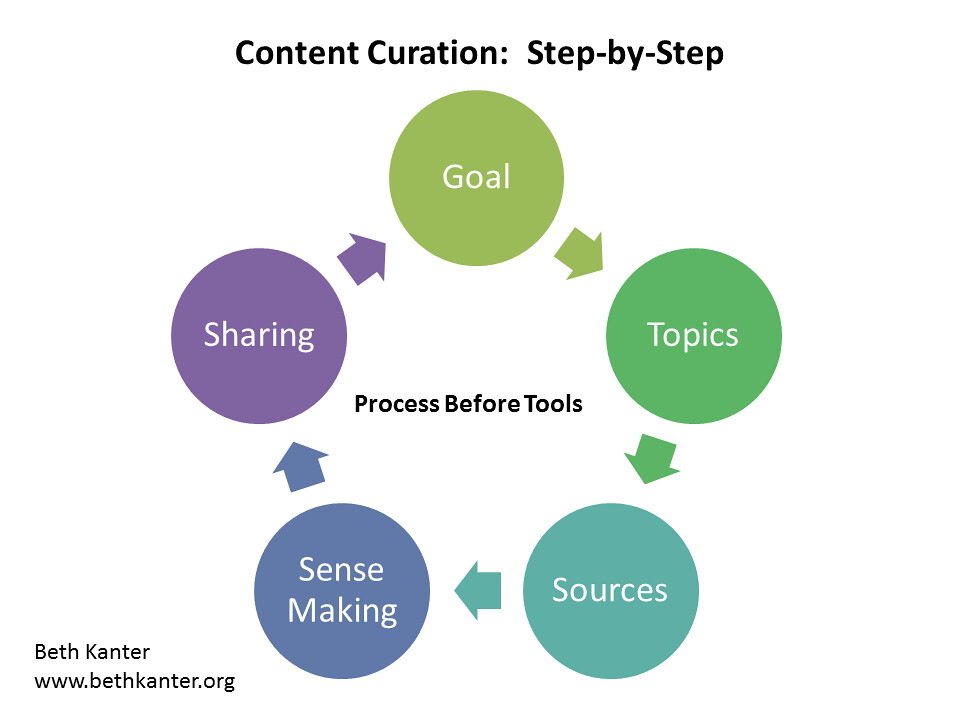My Nana, an amazing woman who is always there when you need her.
Wednesday, May 31, 2017
Tuesday, May 30, 2017
7 Day Photo Challenge - Day 2
I happened to be at the Wilkes Mesa campus this morning. With the completion of my masters program just weeks away, I couldn't resist taking this photo.
7 Day Photo Challenge - Day 1
This week we are participating in a seven day photo challenge. Each day I'll add one photo and use the hashtag #7daysWithLopez.
Day 1: Lena - My little one is always ready to dress herself and take off with dad. #7DaysWithLopez
My Digital Story
I used the Adobe Spark Video app to create my "I Knew when..." video. Adobe makes it very easy to add images, music, and text to videos. I accessed personal photos from my Google Drive and from the search option in Adobe.
Sunday, May 28, 2017
Cell Phones, Yay or Nay
Recently I
proctored our state test in a 8th grade classroom. I have spent 12 years as a primary teacher and
have had few opportunities to support our junior high teachers, so this was an
experience. Of course before testing cell phones were collected and the students
did this without any hesitation. I guess I expected there to be some push back, but
they willingly wrote their name on a sticky and attached it to their phones.
After testing, they received them back and proceeded to check for
"important" messages while on a recess.
It makes me wonder what the
school's policy is with student cell phones and as I type this, I'm thinking of
touching base with the principal just to know more. I don't believe the
teachers at this site embrace them and encourage the students to use them with
the content they are learning, but I could be wrong. I left this classroom thinking of the educational possibilities with student devices and even sent a text to a colleagues stating that I would "soo have a charging station in my classroom!" I'm not sure how realistic that is, or what kind of issues that would cause, but it would definitely be something I would try. #DontJudgeMe
Tweets by @espraI don't personally know any teachers who use student devices to support their teaching. So, I reached out to my PLN on Twitter and G+ with a Google Form. I wanted to know more about the policies at different schools and was interested in the opinions of teachers who have to support the policies. I was fortunate to have one response from Mr. Grant Hardy. I appreciate the time he took to answer my questions and for his support with this project.
Mr. Hardy
is a high school teacher who works at a site that does allow students to have
personal devices on campus. Below are the responses to my questions.
Explain your school's policy on
students having personal devices in the classroom, or on campus.
Cell phones are to be used with teacher permission only.
Cell phones are to be used with teacher permission only.
What are the reasons you might agree, or disagree with the school's
policy?
Agree that they can become a distraction to some students.
Disagree that they cannot be used effectively by students to enhance their
learning.
How do parents feel about the policy
and in what ways, if any, do they support it?
They agree, however many think that they are disrupting their child's learning.
They agree, however many think that they are disrupting their child's learning.
How do you manage devices so that
they are used for educational purposes?
I allow students to have their devices on their desk. They can check them if they need to. If they have it in their hand for more than 10 seconds then I know they are not using them correctly. (Students all have their own laptop devices with them) I find that if a student is not thinking about what notification popped up, they will be more focussed on their learning. Students are trusted to use their integrity and not use them to message others in other classes in school. This high trust model works well with most students. I have less issues than other teachers in the school and the students respond well.
I allow students to have their devices on their desk. They can check them if they need to. If they have it in their hand for more than 10 seconds then I know they are not using them correctly. (Students all have their own laptop devices with them) I find that if a student is not thinking about what notification popped up, they will be more focussed on their learning. Students are trusted to use their integrity and not use them to message others in other classes in school. This high trust model works well with most students. I have less issues than other teachers in the school and the students respond well.
Describe a project or lesson you
have done while engaging students with their devices.
Online quizzes
Instructional videos created by students (PE and Science)
Some student lack the ability to write down their process in an experiment. Most can articulate themselves well whilst being filmed. This works especially well with the more exuberant young male students.
Online quizzes
Instructional videos created by students (PE and Science)
Some student lack the ability to write down their process in an experiment. Most can articulate themselves well whilst being filmed. This works especially well with the more exuberant young male students.
What challenges (technical and
policy related) do you face with this topic?
My cell phone rules go against some of the school rules. This can cause other staff members issues when a student explains my rules. I am currently working with all school teaching staff and admin staff trying to make positive changes with technology. I am sharing my ideas and findings.
My cell phone rules go against some of the school rules. This can cause other staff members issues when a student explains my rules. I am currently working with all school teaching staff and admin staff trying to make positive changes with technology. I am sharing my ideas and findings.
Throughout this week, after connecting with Mr. hardy and engaging in discussions online with other educators, it seems this is quite the hot topic. I go back and forth with what I "think" I would do if I was a middle/high school teacher, but I really don't know until I would have to deal with it. I can see both points of view about cell phones being a distraction and how they can be used as a learning tool. It goes back to the culture of the classroom and school and if students see the teachers as working with them. Unfortunately we live in a society where phones are never too far from reach and it is very difficult for kids and adults to completely give their attention to one thing. There's a time and a place for them, and if we work with the students, I would hope there would be a mutual respect and compliance with the expectations.
I feel that I might take the approach of Mr. Hardy. He allows students to have their phones out and can check when necessary, although, it seems there is a clear understanding that if the students abuse that policy they are showing they can't be trusted. Mr. Hardy's "high trust model" treats students with respect and acknowledges them as individuals, just as we adults expect to be. I commend Mr. Hardy and wish him the best of luck as he aims to work with the admin and staff to join a common ground.
Tuesday, May 23, 2017
Something New
This week I looked at some new tools, Cacoo and Sutori.
As mentioned in a prior post, it takes time for teachers to preview the new tools that are being introduced to students. Some tools, however, may solely be for teacher use.
Cacoo is an online mind mapping tool. Sign up was easy and I liked that there are some premade templates that can help users get started quickly. There are a variety of user friendly tools on the toolbar which allow the user to customize the map being created. It includes basic functions like copy, paste, cut, and adding text. You can also add and customize the lines by changing the end points, shape, and color.
As mentioned in a prior post, it takes time for teachers to preview the new tools that are being introduced to students. Some tools, however, may solely be for teacher use.
Cacoo is an online mind mapping tool. Sign up was easy and I liked that there are some premade templates that can help users get started quickly. There are a variety of user friendly tools on the toolbar which allow the user to customize the map being created. It includes basic functions like copy, paste, cut, and adding text. You can also add and customize the lines by changing the end points, shape, and color.
The tools are user friendly and can be taught to students as young as 2nd grade, in my opinion. Users can customize the font, size, color, and mind map shapes.
I enjoyed the stencil feature that allows you to include clipart images and the work space provides gridlines that help you align images appropriately.
Unfortunately you are not able to export your mind map as a PDF, if you are using the free plan.
However, you can export it as a png file, open it in an app such as Preview, and then export it as a PDF from there. You are limited to six sheets with the free plan. Used wisely, I think this would be a great tool for students.
 |
| Exported png |
Sutori is a tool that I would love to try with students! You can create a time line that includes images, video, audio, a discussion forum, and multiple choice answers. It's very versatile and has an easy to use platform.
The tutorial walks you through the five main steps and talks to you in a friendly way. You become excited to use the timeline tool and collaborate with others through their sharing feature.
The fact that you can keep your timeline as a private creation, or open it up to the public, is a nice feature. It allows the user the option to share with an audience, or create for themselves. Sutori also provides the option to share via Google Classroom, which can be a huge benefit for teachers who use that platform.
Overall, I think Sutori is a fun and engaging tool for both teachers and students!
The final site I looked into was Pixton. Pixton is an online tool that allows users to create comics. I love this! There are a variety of features that allow you to personalize your characters and setting. I found it amazing to easily be able to rotate the character's head, change their smile, or personal features.
Once signed up, Pixton allows for lessons to be assigned. I found this feature useful for teachers who are just starting out with Pixton, or to get ideas for their students. I think this takes the pressure off of a teacher who may be interested in trying something new with their students, but hesitates to jump in.
My comic isn't related to education, a lesson for students, or anything important. Mostly, I wanted to play with the features. The technology coaches in my office, except one, have all taken the Level 1 Certified Google Educator Exam. So, as a funny, my comic address Ruben, the only one who hasn't completed the exam. It was worth the laugh :-)
Sunday, May 21, 2017
Fill Up Your Toolbox
Although URL shorteners can be useful, there are other tools that help share sites easily, such as QR codes. I have used QR codes quite a bit in the classroom when students only have access to iPads. I create my QR codes at QR Stuff, mainly because it is easy to use and it offers a variety options for the type of data source you are using. The app, QR Reader, easily allows users to scan the code and be directed to the site. For fun, I added a QR code to the table in my craft room. It links to the site with the building plans.
Recently, I supported a teacher at one of our sites whose students recorded TEDTalks. At the showcase for parents, we uploaded their videos to Google Drive and created QR codes to make it easy for guests to view them on their own devices.
Monday, May 15, 2017
3 More Technology Resources
I reviewed three new-to-me sites that enhance student learning socially, creatively, and with curation.
WeVideo
WeVideo is an online video editing site. Users can create and share videos online and have access to their work from any device with WeVideo's cloud-based storage.
Registration - users can use their Goggle account to register and sign in. It was actually very easy to sign up with my Google account. The interface is the same for students and teachers, however when looking closely at the Terms of Use, it indicates that users must be at least 13 years old. I found it interesting that it wasn't mentioned during the sign up process.
Account Options - free (limited), Power, and Unlimited. With the free account users have up to 1GB of storage and are allowed up to 5 minutes of video per month. An added benefit is the step-by-step tutorial offered by WeVideo.
Ease of Use - WeVideo reminds me a lot of iMovie and it has many of the same features, or capabilities. Because of that, I might recommend this for junior high students. My primary students could have a difficult time navigating through the interface.
Final Thoughts - Due to the limited free monthly minutes and allowed space, I don't see myself using this tool with students. Many of our teachers use the iMovie app with their students mainly because it's very user friendly.
Symbaloo
Symbaloo is a cloud-based system to save bookmarks, which can also be set as your homepage. It is a great resource for those who benefit from visuals because each bookmark can be personalized with a color and text.
Registration: Users can create an account using the Google sign in feature and is pretty simple to complete. After reading the Terms of Agreement, it's known that users must be 16 or older. This was not mentioned in the sign-up process.
Account Options: SymbalooEDU offers plans for education, classroom, school, and district options, which range from $49/year to $170/year.
Ease of Use: I spent quite a bit of time on this site and still can't figure out how to ad an image/icon to the bookmark. The default and online "webmixes" have an icon for sites that is usually the site's logo. I've only been able to add text to the bookmark. To add a link is simple enough, users click the empty tile and can enter the web address, or search existing links on Symbaloo.
Final Thoughts: I can see this to be beneficial for teacher use and possibly junior high/high school as well. I hesitate to take advantage of this tool because Google Chrome has made it very easy to access your bookmarks by signing into Chrome with your account information. The benefit of Symbaloo is the ability to make it your homepage and be able to view your bookmarks easily. I will definitely attempt to create a webmix of the common sites used in our schools and districts. Symbaloo offers the option to share a link to your webmix and set it as a public link. At that point, without creating an account, our students could save the link as their homepage. The option to search other webmixes is a great feature. This link, for example, has already been curated with links for elementary students. The only default is the ads at the top of the page.
Edmodo
Edmodo is an online platform for teachers to go digital with their content. It allows for collaboration between teachers and students, and students and students. Assignments, notes, polls, and quizzes can be posted to a class's stream. Edmodo has a social media feel in the sense that students can like, reply, share, or follow posts made by the teacher.
Registration: Edmodo is free for teachers and students. After a teacher sets up their account, a class code is generated and students use that code to join the class. This does not require students to use an email address.
Account Options: Edmodo is completely free for educators and students. This is a huge benefit for teachers. On the student end, there is an option to share Edmodo with parents. Students can enter their phone number or email address to notify parents that they have an Edmodo account.
Ease of Use: Edmodo is similar to Google Classroom. The interface is similar in the sense that teachers can post various types of content and include attachments, links, etc. Teachers have the option to link their Google Drive account and includes a "Spotlight" feature which provides teachers with access to lessons created by other teachers. Many are free while others can cost a few dollars.
Final Thoughts: Edmodo can be a great tool for teachers who wish to create a digital classroom. The platform is user friendly and students can easily access the features as well. Edmodo is something I would recommend to teachers whose students may not have email addresses to use with similar tools, such as Google Classroom.
Friday, May 12, 2017
Be Brave
Every year I look for a new technology to use with my students. Choosing a new tool can be exciting and challenging at the same time and educators must consider many things before introducing something new to their students.
I taught third graders and occasionally second graders for reading. While many thought they were too young, I believed that given practice and scaffolding, they could master any of the tools presented. And they did. They learned how to use Google Forms, Slides, Docs, and Drawings. They created VoiceThreads, blogged end of quarter book reviews, and learned proper netiquette. They participated in a global read aloud, had Google Hangouts with a class across the country, and engaged in a book talk with another class using TodaysMeet.
In Untangling the Web, 20 Tools to Power Up Your Teaching, Dembo and Bellow discuss a few things teachers must consider when evaluating a new technology tool.
- Education friendly portal
- Student accounts
- Privacy settings
- Public sharing
- Global search
- Registration process
- Ability to save offline
- Sharing capabilities
- Publishing options
- Exit strategy
- Cost
For me, cost and the registration process was at the top of my list. It had to be free and it had to be easy for students to log in. I had the opportunity to reach out to teachers in our district and learn about their opinions of this process. Mr. Thomas, Mr. Kent, and Mr. Brashear are technology teacher leaders at their school sites.
How do you decide which tools to use with your students?
This isn't something I considered, but recognized that it is something I do. Depending on the accessibility of iPads or MacBooks at a site, many of our students only engage with the technology during benchmark testing. Consequently, when they join a classroom with a teacher who has more accessibility to devices, and s/he encourages students to let the project guide their learning, they may hesitate. When asked how to do something on a website or app, I will often tell students to explore and just figure it out.
To build on that idea, Mr. Kent considers the cost-benefit mindset. He takes into consideration the amount of time required to teach the tool itself and if it will ultimately facilitate a deeper understanding of the content being taught. Additionally, he decides if the new technology related skills will likely be needed in future learning, or career.
This is important to consider and communicating this to students can be beneficial too. Engaging them in the decision making process will help them become better consumers and allow them an opportunity to articulate a defense for choosing/declining a certain tool.
Mr. Thomas believes that the first thing to consider is if the tool will enhance their learning. It's risky to add something new and he is careful that it doesn't waiver from the objectives he is trying to accomplish. Like Mr. Kent, he also considers the amount of time that will need to be spent on instructing the students on the use of the tool. Teachers must also be knowledgeable about how to troubleshoot expected mistakes.
Often, with sites that include a educational platform, the teacher's interface can be different from the students'. Before introducing it to students, I create both a teacher and student account and navigate through it as a student. This allows me to see ahead of time where my students might get stuck.
"First - look for examples of how teachers have used it. There are some great examples out there - as well as some not so good ones. Next, find someone who has used them. Pick their brains on what they encountered when they engaged their students. Finally - Be BRAVE! Plan on something going wrong - those moments are great teaching moments - it teaches perseverance, troubleshooting, and problem solving. It's one of those ways to help students become a literate digital citizen. " - Mr. Thomas
"Be unrelentingly persistent. You as the classroom teacher know your students, have an idea of their technology skills (as well as your own), and will need to be a staunch advocate. Students will be at all levels and it will require perseverance but well worth the payoff." - Mr. Kent
I chose to quote their responses to this final question because they were so powerful. I would give the same advice to teachers. Be brave. You can't mess it up and you can't break the device (unless you try really really hard.) Take the risks, share that fear with your students. Let them see you fail and let them see you try again. Look for support and look for examples of how other teachers are using technology.
Many times teachers leave the classroom because they are burned out and need a change. I left because I love what I do and wanted to impact students and teachers beyond my school. As a technology coach for the district, my role is to support teachers with the implementation of technology. In this first year, it hasn't been as easy as I thought. It's been a year of building relationships and trust, but I hope that more teachers will reach out and be confident, brave, and persistent. My goal is to meet them where they are and build their confidence so they can build their students'.
This is important to consider and communicating this to students can be beneficial too. Engaging them in the decision making process will help them become better consumers and allow them an opportunity to articulate a defense for choosing/declining a certain tool.
Mr. Thomas believes that the first thing to consider is if the tool will enhance their learning. It's risky to add something new and he is careful that it doesn't waiver from the objectives he is trying to accomplish. Like Mr. Kent, he also considers the amount of time that will need to be spent on instructing the students on the use of the tool. Teachers must also be knowledgeable about how to troubleshoot expected mistakes.
Often, with sites that include a educational platform, the teacher's interface can be different from the students'. Before introducing it to students, I create both a teacher and student account and navigate through it as a student. This allows me to see ahead of time where my students might get stuck.
What obstacles do you need to overcome to obtain permission to do such a project?
The response to this was very similar among these three teachers. With the support of their leadership team, they do not feel that permission is needed to proceed with the projects they choose. As Mr. Thomas mentions, technology in our district is a highly sought after addition to the curriculum. The strict firewall does cause some issue with the restricted websites and permissions to use iPad cameras or to have app/software installed does require district approval. The greatest obstacles are access to devices and time.What advice would you give to a teacher seeking to replicate your efforts?
"Be confident about what you are doing, make sure administration knows your ability and also gain admins faith in you that you are keeping kids in mind at all times." - Mr. Brown"First - look for examples of how teachers have used it. There are some great examples out there - as well as some not so good ones. Next, find someone who has used them. Pick their brains on what they encountered when they engaged their students. Finally - Be BRAVE! Plan on something going wrong - those moments are great teaching moments - it teaches perseverance, troubleshooting, and problem solving. It's one of those ways to help students become a literate digital citizen. " - Mr. Thomas
"Be unrelentingly persistent. You as the classroom teacher know your students, have an idea of their technology skills (as well as your own), and will need to be a staunch advocate. Students will be at all levels and it will require perseverance but well worth the payoff." - Mr. Kent
I chose to quote their responses to this final question because they were so powerful. I would give the same advice to teachers. Be brave. You can't mess it up and you can't break the device (unless you try really really hard.) Take the risks, share that fear with your students. Let them see you fail and let them see you try again. Look for support and look for examples of how other teachers are using technology.
This First Year
Many times teachers leave the classroom because they are burned out and need a change. I left because I love what I do and wanted to impact students and teachers beyond my school. As a technology coach for the district, my role is to support teachers with the implementation of technology. In this first year, it hasn't been as easy as I thought. It's been a year of building relationships and trust, but I hope that more teachers will reach out and be confident, brave, and persistent. My goal is to meet them where they are and build their confidence so they can build their students'.
Special thank you to Mr. Brashear, Mr. Thomas, and Mr. Kent. They each are passionate about providing their students the opportunity to engage in meaningful activities and are true teacher leaders.
Subscribe to:
Comments (Atom)
Digital Portfolio
I've wanted to create a digital portfolio for some time now, but haven't had enough to add to it. This is my final course in my ma...

-
This year, I decided to trade my student desks in for tables! Although I was a bit anxious about making this switch, I was eager to see ho...
-
URL Shorteners take a long complicated URL and shorten it to something easier to share. I've used them a lot when sharing a Google Fo...